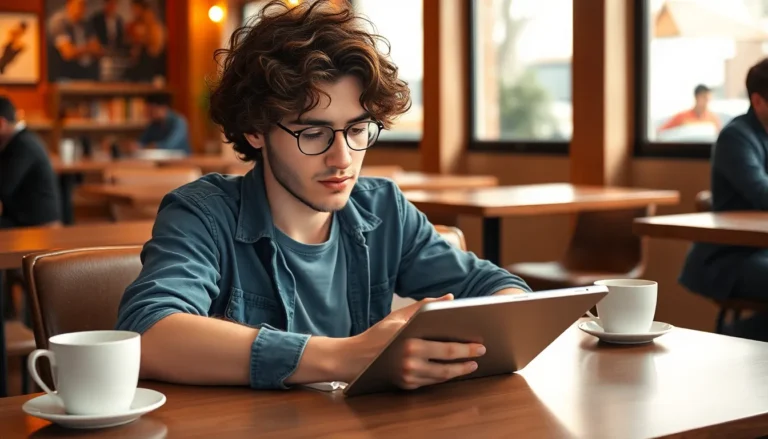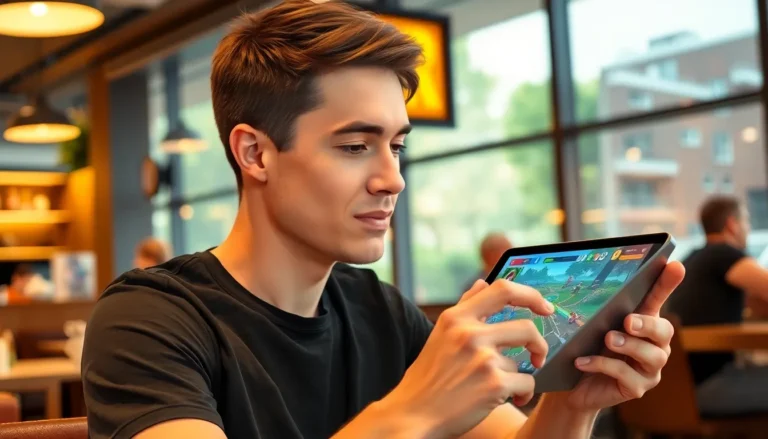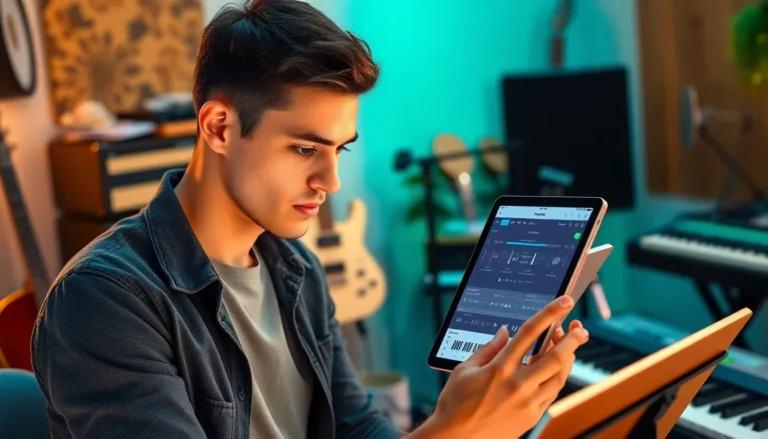Table of Contents
TogglePicture this: you’re all set to send a witty message to your friend, only to be met with that dreaded “not delivered” notification. It’s like your iPhone has suddenly decided to join a witness protection program, leaving you in the lurch. Frustrating, right?
Common Reasons Messages Fail To Send
Several factors contribute to messages failing to send on an iPhone. Understanding these issues helps troubleshoot effectively.
Network Connectivity Issues
Network connectivity problems often prevent messages from being sent. Weak Wi-Fi or cellular signals disrupt the sending process. Disconnecting from Wi-Fi and using cellular data can resolve this. Checking the status bar for signal strength provides immediate insight into connectivity quality. Airplane mode may also cause issues; ensure that it’s turned off.
Software Glitches
Software glitches sometimes hinder message delivery. Outdated iOS versions may introduce bugs affecting the Messages app. Restarting the iPhone or updating the software can resolve these glitches. Clearing the app’s cache also improves functionality. Resetting network settings restores default configurations, which may fix persistent issues.
Settings That May Cause Problems

Various settings can interfere with message delivery on iPhones. Adjusting them may resolve the issue.
iMessage Settings
iMessage requires several correct settings for seamless functionality. Make sure the iMessage feature is enabled under Settings, then Messages. Activating Send as SMS can serve as a backup if iMessage fails. Users should verify their Apple ID is signed in under Settings, then Messages, then Send & Receive. Incorrect settings can prevent messages from sending or receiving properly. Ensuring that the device is connected to Wi-Fi or cellular data during iMessage use also enhances reliability.
Blocked Contacts
Blocked contacts can inadvertently stop message delivery. Check for any numbers or emails blocked in Settings, then Phone or Messages. If a contact appears on this list, unblocking it is essential for message exchanges. Some users mistakenly block contacts, leading to communication gaps. Reviewing the blocked list regularly can help avoid these issues. Additionally, understanding how blocking works on iPhones ensures users retain important connections.
Troubleshooting Steps To Resolve Issues
Troubleshooting iPhone messaging issues involves several straightforward steps. Identify common problems first, then apply these solutions.
Basic Troubleshooting
Check network connectivity first. Wi-Fi or cellular signals must be stable for messages to send. Next, ensure that iMessage is enabled in the Settings menu. Verifying the “Send as SMS” option is important as well. Restarting the iPhone can fix minor glitches and restore functionality. Check for software updates by navigating to Settings > General > Software Update. Keeping the iOS version current prevents issues caused by outdated software. If these steps don’t resolve the issue, consider resetting network settings found in Settings > General > Transfer or Reset. This can correct any network-related errors.
Advanced Troubleshooting
Look into the blocked contacts list. Accidental blocks on important numbers can disrupt message delivery. Navigate to Settings > Messages > Blocked Contacts for review. Explore Apple ID settings also. Ensure that the correct Apple ID is being used for iMessage. Check for service outages in the area if problems persist. Visit Apple’s System Status page for updates related to messaging services. Examine third-party messaging apps too; they may conflict with iMessage. Lastly, reaching out to Apple Support can provide additional guidance.
When To Seek Professional Help
Persistent messaging issues warrant professional assistance. If an iPhone continuously fails to send messages despite following troubleshooting steps, an expert can provide tailored solutions. Problems linked to software errors may require deeper diagnostics from Apple Support.
User reports of hardware failures, including malfunctioning buttons or hardware components, may lead to missed messages. Such instances necessitate a visit to an authorized service provider for repair options. Any unusual behavior, such as the inability to connect to Wi-Fi or cellular networks, can also indicate underlying hardware issues.
In instances of blocking or contact problems, getting advice from customer service might clarify misunderstandings. Users unsure about account settings or configurations can benefit from professional guidance to ensure everything operates smoothly.
Seeking help becomes crucial during widespread outages reported by service providers. In these situations, broad communication issues may affect multiple users, which leaves individuals unable to send messages. Validating whether this is the case can save time.
Last, if third-party messaging apps cause disruptions, uninstalling them could solve problems. However, persistent issues with core iPhone functionalities often indicate a need for technical support. Consulting with a professional ensures all underlying issues are addressed effectively.
Experiencing issues with sending messages on an iPhone can be frustrating. By understanding the common causes and implementing the suggested troubleshooting steps, users can often resolve these problems quickly. Ensuring a stable network connection and checking settings like iMessage can make a significant difference.
If issues persist despite these efforts, seeking professional assistance may be the best course of action. Whether it’s a software glitch or a potential hardware issue, expert guidance can help restore seamless communication. Staying informed about updates and settings will empower users to tackle future messaging challenges effectively.