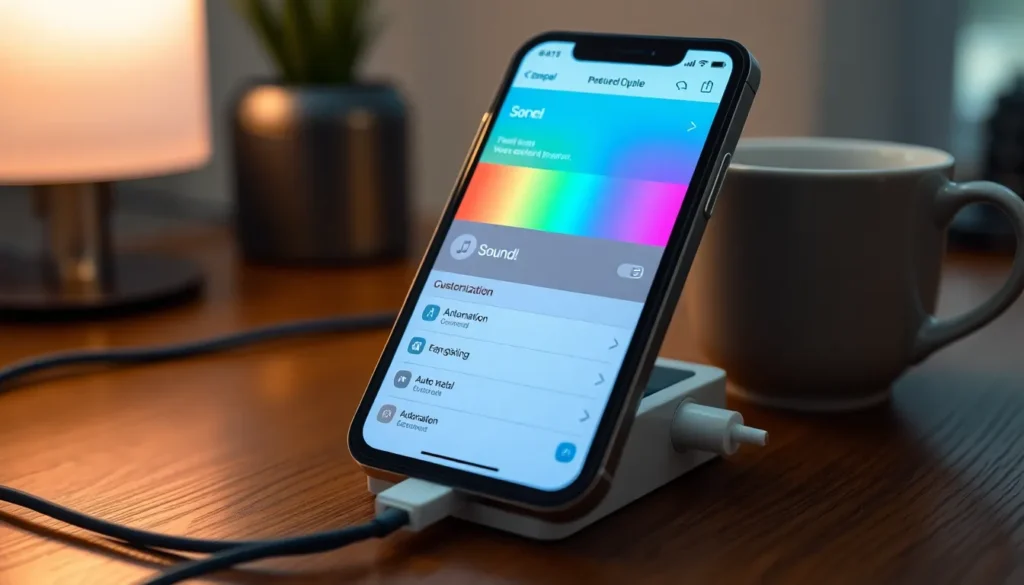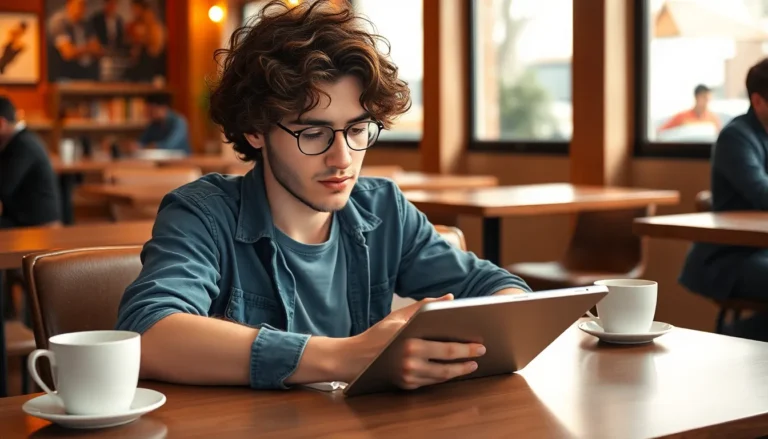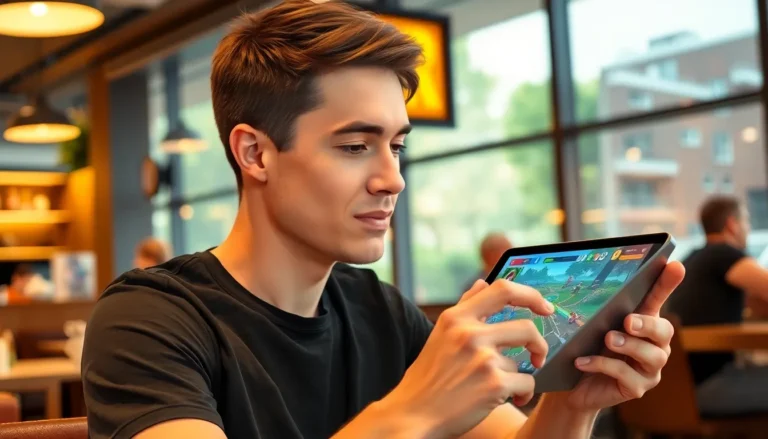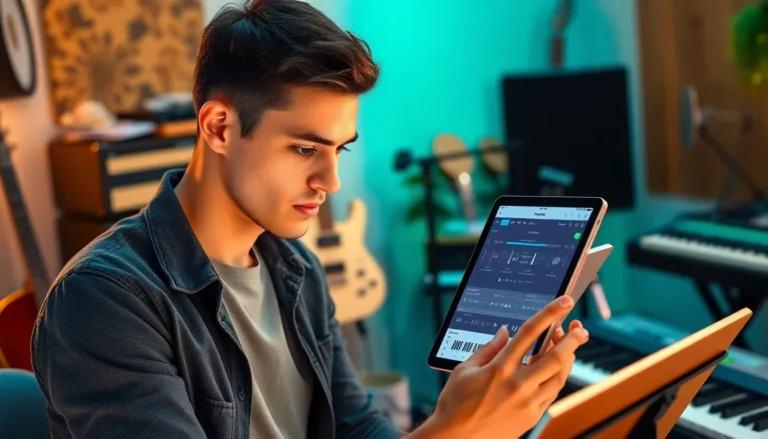Table of Contents
ToggleImagine this: you plug in your iPhone, and instead of the usual silent routine, it greets you with a witty quip or a motivational cheer. Sounds fun, right? Not only does this little trick add a personal touch to your daily charging ritual, but it also makes you the coolest tech-savvy person in the room.
Understanding Your iPhone’s Accessibility Features
Accessibility features on the iPhone allow for customization to enhance user experience. These features provide options that help users interact with their devices in unique ways.
VoiceOver Options
VoiceOver offers a screen reader that vocalizes what’s on the screen. Users activate it through Settings under Accessibility and select VoiceOver. This option vocalizes notifications, apps, and any text highlighted on the device. Compatibility extends to Siri, which can help customize settings further. VoiceOver also includes gesture support, allowing easy navigation without needing visual feedback.
Speech Settings
Speech settings allow for personalized voice interactions. Users navigate to Settings, then Accessibility, and adjust the Speech settings. Within this menu, options like Speak Selection and Speak Screen become available, which read aloud selected text or entire screens. Users can choose from various voices and accents to fit preferences. Fine-tuning speech rate enhances clarity and comprehension during usage.
Setting Up Custom Charging Sounds
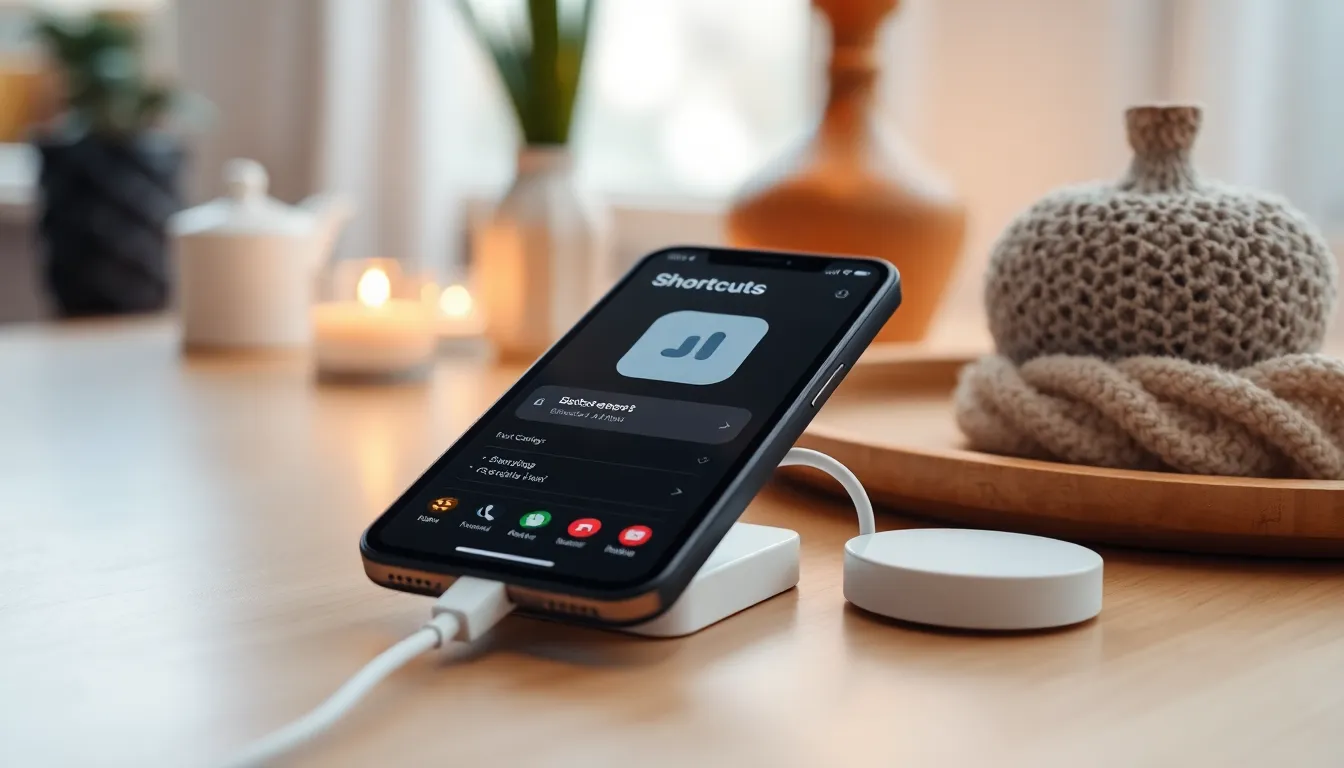
Custom charging sounds add a unique touch to the daily routine. This process utilizes the Shortcuts app and automation features for personalized experiences.
Using Shortcuts App
Start by opening the Shortcuts app on the iPhone. Tap on the “+” icon to create a new shortcut. Select “Add Action,” then choose “Speak Text” for vocal messages. Type in a custom message, like “Charging in progress,” or a witty remark. After creating the text, tap “Next” and name the shortcut. Save it, making sure to assign it to the charging automation.
Creating Automation
Open the Automation tab within the Shortcuts app. Tap “Create Personal Automation,” then scroll to “Charger.” Select the option for when the charger is connected. Tap “Next” to choose the shortcut created earlier. Test the automation by plugging in the iPhone to confirm the custom sound plays. Adjust settings as desired for a personalized audio experience.
Implementing Third-Party Apps
Third-party apps provide an exciting way to customize what an iPhone says when plugged in. These applications allow for more creativity beyond standard settings, enhancing the user experience.
Popular Apps for Custom Sounds
Numerous apps enable users to create unique charging sounds. Zedge offers a vast library of ringtones and notification sounds, perfect for customizing alerts. Ringtone Maker allows for personalized sounds by trimming audio files to the desired length. Battery Charge Vibration creates custom vibrations upon charging. Lastly, Shortcuts integrates various sound options, giving users control over charging audio feedback.
How to Use Them
To use these apps, first, download and install your choice from the App Store. Next, open the app and explore sound selections available within it. After choosing a preferred sound, follow the app’s prompts to set it as the charging alert. Finally, test the feature by plugging in the device. Enjoy the personalized audio response as the phone starts charging, adding an element of fun to everyday use.
Troubleshooting Common Issues
When customizing sounds for an iPhone, users may encounter a few common issues. Addressing these problems promptly ensures an enjoyable experience.
Sound Not Working
No sound when plugging in the iPhone could be due to several factors. First, check the volume settings; ensure that the device isn’t muted. Next, verify that the selected audio file is compatible and properly set in the Shortcuts app. Users might also want to explore the sound settings in Accessibility options to ensure there are no overriding preferences. If using a third-party app, confirm that the app has the necessary permissions. Restarting the iPhone can sometimes resolve sound issues by refreshing system settings.
Automation Not Triggering
When automation fails to trigger, the cause might involve setup configurations. First, ensure that the automation is properly created in the Shortcuts app with the right trigger selected. Users should confirm that the shortcut’s privacy settings allow it to run automatically without requiring permission each time. Checking for updates in the Shortcuts app can also be beneficial, as bugs are occasionally fixed in newer versions. Restarting the device after completing these checks may help resolve any remaining issues.
Transforming the mundane act of charging an iPhone into a fun and personalized experience is just a few taps away. By utilizing the iPhone’s accessibility features and the Shortcuts app, users can create unique vocal messages that greet them when they plug in their devices. This not only adds a touch of personality but also showcases a user’s tech-savvy side.
With third-party apps available, the possibilities for customization expand even further. Whether it’s a witty remark or a motivational quote, making an iPhone say something when charging can brighten anyone’s day. Embracing these features ensures a more engaging interaction with technology, making every charging session a little more enjoyable.