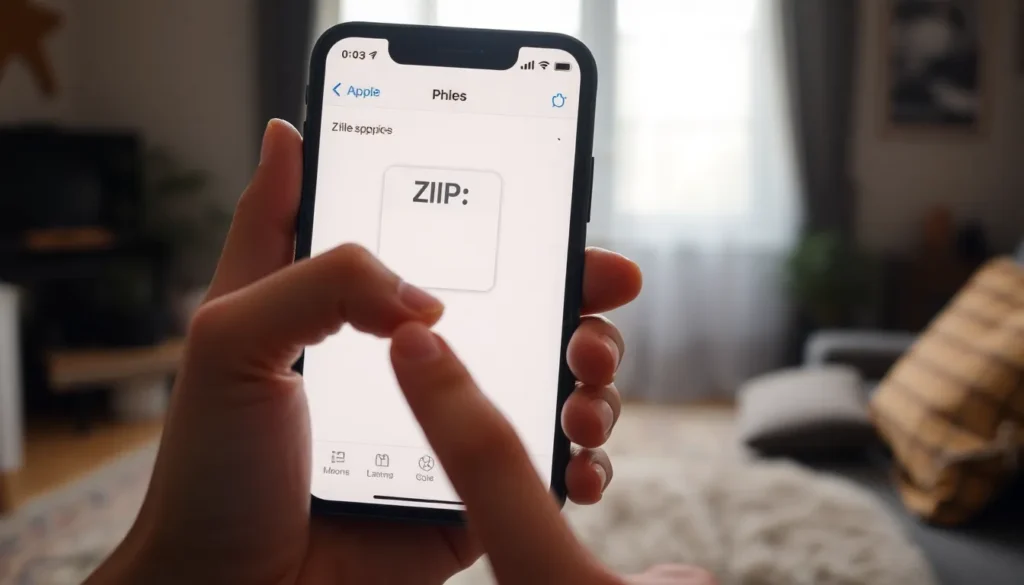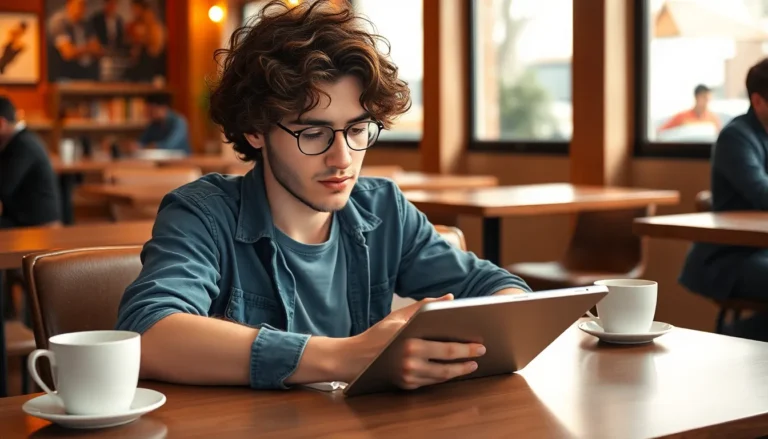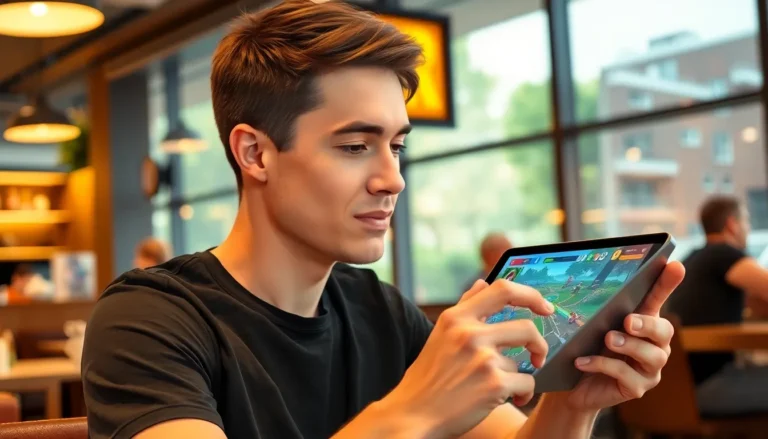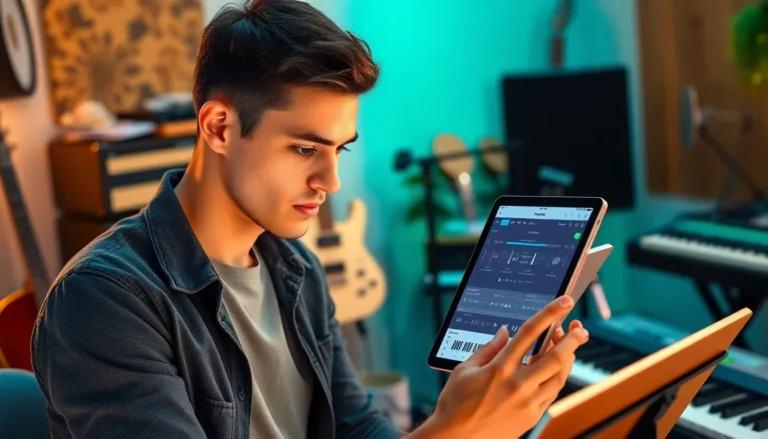Table of Contents
ToggleIn a world where digital files come wrapped tighter than a burrito at your favorite taco joint, unzipping them can feel like a daunting task, especially on an iPhone. But fear not! The days of wrestling with compressed files are over. With a few simple tricks up your sleeve, you can easily access those hidden treasures and make your iPhone work smarter, not harder.
Overview of File Compression
File compression reduces data size for easier storage and transmission. Many users rely on compression formats like ZIP for organizing multiple files. Such formats streamline file sharing, especially over email or cloud services.
iPhones support various file compression formats, including ZIP. Unzipping files directly on an iPhone involves using specific apps or built-in features. Apple’s Files app allows users to access and unzip these files quickly. Notably, third-party apps like WinZip and iZip provide additional functionalities, enhancing the user experience.
Typically, users download compressed files from email attachments or cloud storage. After downloading, opening the Files app helps locate the ZIP file. A simple tap on the file initiates the unzipping process, where iOS extracts individual components into a designated folder.
Compressed files can offer benefits beyond saving space. They simplify file management, making it easier to group related documents together. When users employ compression, they minimize clutter and enhance organization on their devices.
Understanding file compression encourages iPhone users to manage their data effectively. Knowledge of supported formats can improve user engagement with apps and services. Preparing users for common compression scenarios leads to more efficient file handling.
Can You Unzip Files on iPhone?
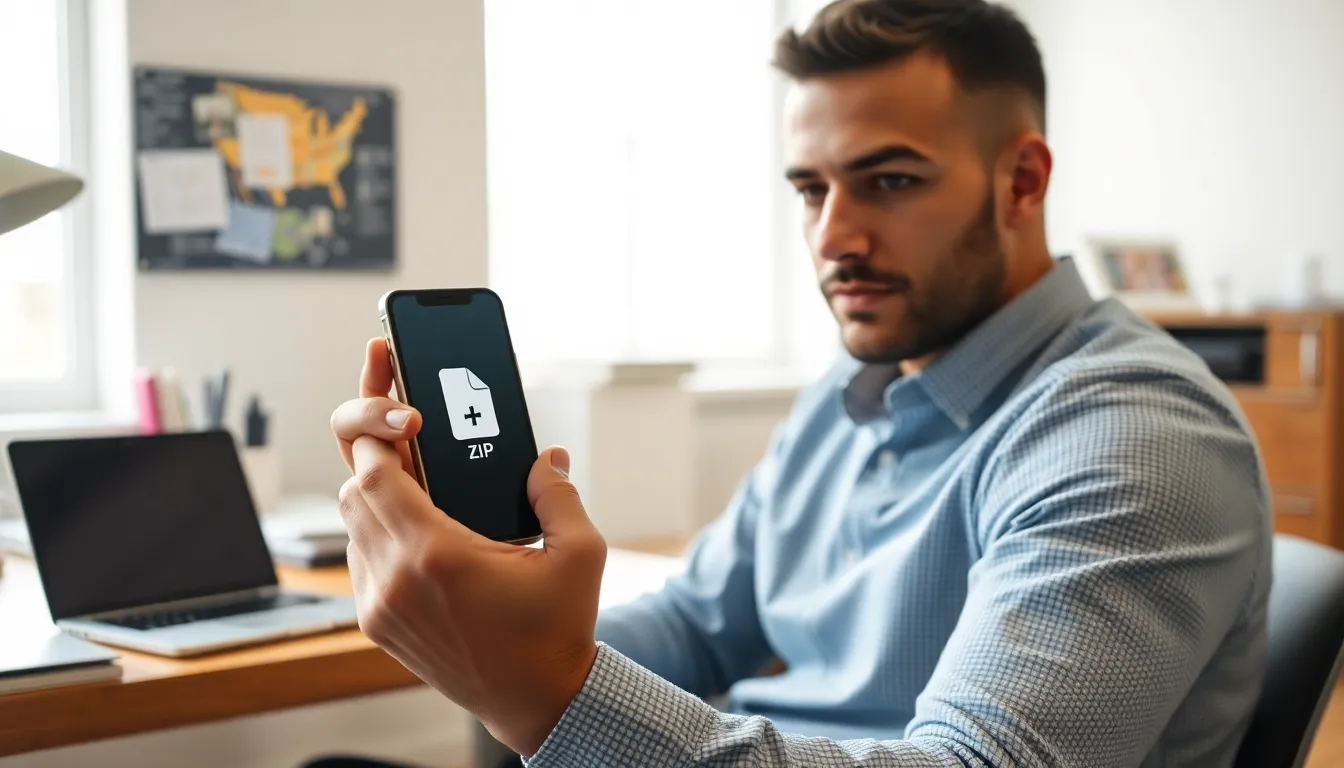
Yes, unzipping files on an iPhone is straightforward and accessible using built-in features or third-party apps.
Supported File Formats
iPhones support various compressed file formats, primarily ZIP files. Other formats like RAR and 7Z may require additional apps for extraction. Users find ZIP the most common format, allowing secure and efficient storage of multiple files. Understanding these formats enhances file management on an iPhone. Specific apps cater to extracting these formats, providing flexibility and additional options for users.
Built-in Apps for Unzipping
Apple’s Files app provides a seamless option for unzipping files directly. Users can locate a ZIP file within the app and simply tap on it to automatically extract its contents. This built-in functionality eliminates the need for extra downloads for basic tasks. Safari also supports unzipping, allowing users to download and extract files directly from web browsers. Using these built-in apps streamlines the process, making file management effortless on an iPhone.
Third-Party Apps for Unzipping
Numerous third-party apps enhance the unzipping experience on iPhones, providing options beyond Apple’s built-in capabilities.
Popular Unzipping Apps
WinZip stands out as a leading choice, offering extensive features for managing compressed files. iZip also garners attention due to its user-friendly interface and support for various formats like ZIP, RAR, and 7Z. Documents by Readdle enables file management alongside unzipping, which appeals to users wanting an all-in-one solution. RAR Extractor Lite focuses specifically on RAR files, making it a go-to for users with that format. Each app brings unique strengths, catering to diverse user requirements for file handling.
How to Use Unzipping Apps
Using unzipping apps involves simple steps for effective file extraction. First, download the preferred app from the App Store, such as WinZip or iZip. Next, locate the ZIP file through the Files app or any location it’s saved. After selecting the file, choose the option to open it with the installed unzipping app. Once the app opens, users can follow on-screen prompts to extract and manage the contents. Familiarizing oneself with the app’s interface provides additional features that streamline file organization and retrieval.
Troubleshooting Common Issues
Unzipping files on an iPhone can sometimes lead to challenges. Users may encounter error messages when attempting to extract files. Corruption of the ZIP file often causes these messages.
Moving to another application can help resolve extraction issues. For instance, trying a third-party app like WinZip or iZip might yield better results. Both applications support various formats and can handle larger files more efficiently.
In some cases, the iPhone may not recognize certain compressed formats. RAR and 7Z files specifically require dedicated apps for extraction. Ensuring the app is updated helps minimize compatibility issues.
Network problems may also contribute to difficulties. Users should check their internet connection if files do not download correctly. A weak or unstable connection could disrupt the download process.
File size can be another factor to consider. Large ZIP files may take longer to unzip, especially if the device is low on storage. Freeing up space on the device can improve performance when handling large files.
If files still do not appear after downloading, checking the Downloads folder in the Files app is crucial. Sometimes files do not display immediately and may require additional navigation.
Consulting the support sections of third-party apps can provide specific guidance. Many developers offer FAQs and troubleshooting tips for common issues.
Lastly, keeping the iPhone’s operating system updated ensures compatibility with the latest apps and features. Regular updates help mitigate potential problems when managing various file formats.
Unzipping files on an iPhone is more accessible than many users might think. With built-in features and a variety of third-party apps available, managing compressed files becomes a seamless experience. Whether using Apple’s Files app or exploring options like WinZip and iZip, users can easily extract and organize their data.
Staying informed about file formats and potential issues enhances the overall experience. By keeping apps updated and understanding the tools at their disposal, iPhone users can efficiently navigate file management. Embracing these methods not only simplifies access to important documents but also optimizes device performance.