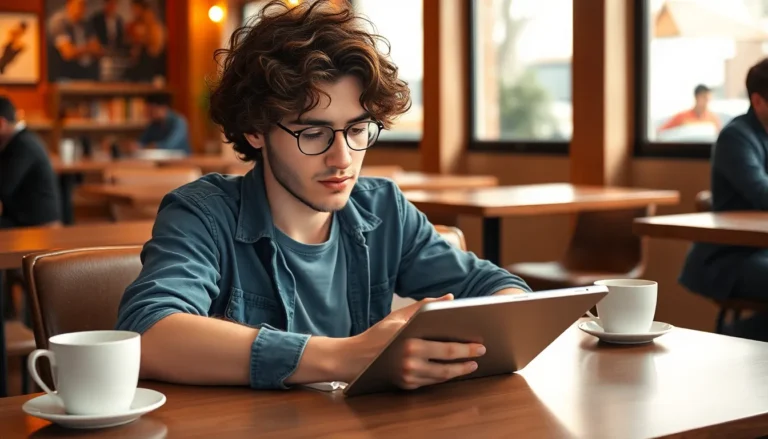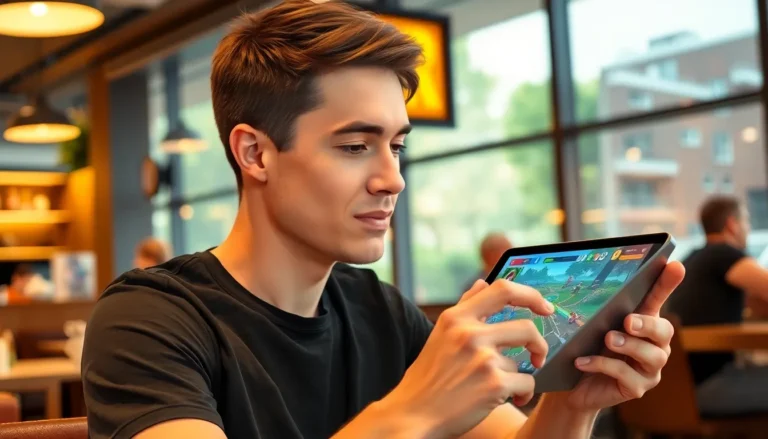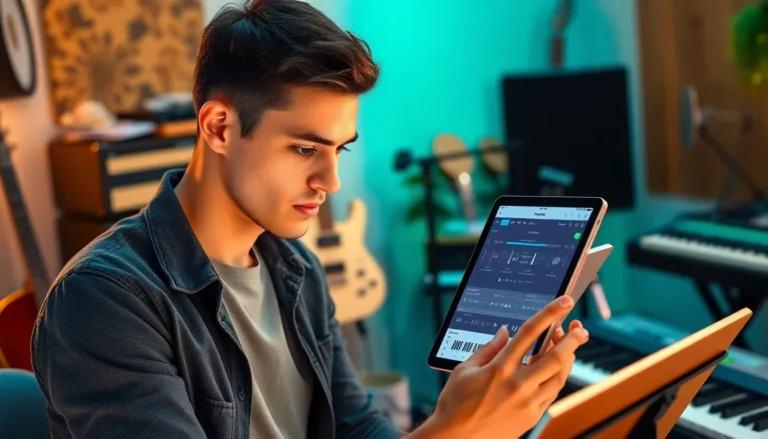Table of Contents
TogglePicture this: you’re all set to binge-watch your favorite show or catch up on the latest cat videos, but your iPhone suddenly decides to play hard to get with Wi-Fi. Frustrating, right? It’s like trying to get a cat into a bath—just when you think you’ve got it figured out, it slips away.
Whether it’s a stubborn router or an elusive setting, the reasons your iPhone won’t connect to Wi-Fi can be as puzzling as a riddle from a fortune cookie. But don’t worry, you’re not alone in this digital dilemma. Let’s dive into the quirks of your device and uncover the secrets behind that pesky connection issue, so you can get back to streaming, scrolling, and enjoying all that the internet has to offer.
Common Reasons Why My iPhone Won’t Connect to WiFi
Several factors might prevent an iPhone from connecting to Wi-Fi. Understanding these issues can help resolve the problem quickly.
Network Issues
Network issues often arise due to weak signal strength. Distance from the router can contribute to this decline, causing disconnections. Frequent dropped connections may relate to interference from other electronic devices. Additionally, network congestion occurs when too many users share the same bandwidth. This situation can overwhelm the router and prevent stable connections. Temporary outages may affect local ISP services, further complicating access.
Device Settings
Device settings frequently play a significant role in connection problems. Incorrect Wi-Fi passwords can prevent access. Ensuring that the right password is input is essential for connection. Airplane mode toggling can disrupt Wi-Fi signals; disabling it might restore connectivity. Furthermore, forgetting the network and reconnecting may resolve temporary glitches. Users might also overlook network settings like DHCP, which must be configured correctly. Resetting network settings often aids in restoring connectivity when other solutions fail.
Troubleshooting Steps
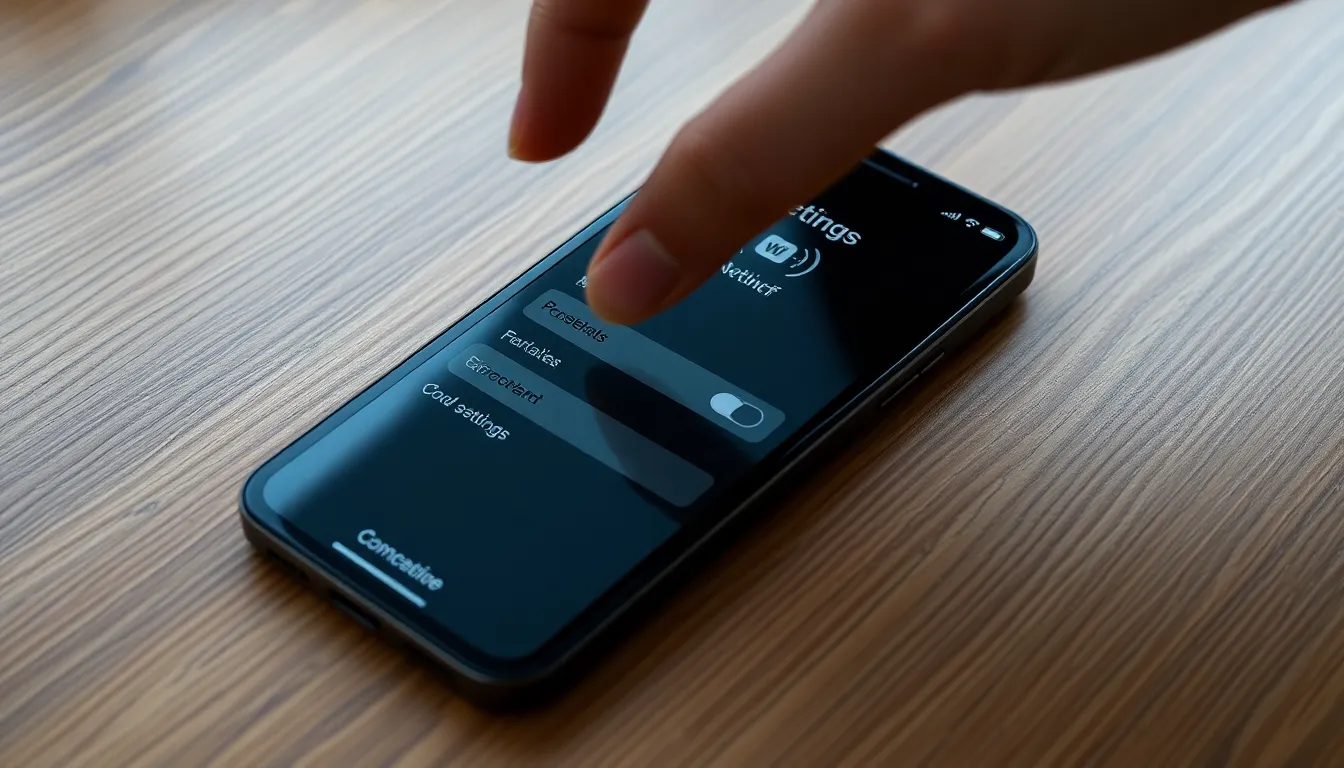
Follow these steps to resolve Wi-Fi connection issues on an iPhone.
Restarting Your iPhone
Restarting the device often resolves connectivity problems. Turn off the iPhone completely, wait a few seconds, then turn it back on. This process clears temporary glitches and refreshes system resources. Users frequently find that a simple restart can restore Wi-Fi functionality.
Forgetting and Reconnecting to the Network
Forgetting the Wi-Fi network and reconnecting may help establish a stable connection. Navigate to Settings, select Wi-Fi, tap on the network name, then choose “Forget This Network.” After forgetting the network, reconnect by selecting it again and entering the password. Completing this step might fix issues linked to saved credentials.
Updating iOS
Updating iOS can enhance performance and connectivity features. To check for updates, open Settings, tap General, then select Software Update. Install any available updates promptly, as these often include fixes for known Wi-Fi issues. Keeping the device updated ensures compatibility with the latest network protocols and improves overall functionality.
Advanced Solutions
For persistent Wi-Fi connectivity issues, advanced solutions provide a deeper look into potential fixes. These methods address settings and configurations that may not be immediately obvious.
Resetting Network Settings
Resetting network settings often resolves connectivity problems. This option clears all saved Wi-Fi networks and passwords, reverting configurations to their default. Navigate to Settings, tap General, then select Transfer or Reset iPhone, and choose Reset Network Settings. After confirming, the device restarts, allowing users to reconnect to their preferred networks. This step removes any faulty settings that may cause issues. Remember, passwords will need re-entering.
Checking Router Configuration
Router configurations can significantly affect device connectivity. Accessing the router’s admin panel allows users to review the settings. Check for firmware updates, as outdated software may hinder performance. Ensure that DHCP is enabled, allowing devices to obtain IP addresses automatically. Additionally, inspect security settings; sometimes, overly strict configurations prevent devices from connecting. Users can also try changing wireless channels to reduce interference. It’s essential to maintain optimal settings for a seamless connection.
When to Seek Professional Help
Sometimes, persistent Wi-Fi issues require professional assistance. If device settings adjustments and basic troubleshooting don’t yield results, users might find it beneficial to consult an expert. Increased frustration can signal a problem beyond common connectivity issues.
Signs of hardware failures, such as significant overheating or a broken antenna, warrant professional evaluation. Users should also consider seeking help when software updates fail to resolve connectivity issues. When more than one device cannot connect to Wi-Fi consistently, the problem may point to router malfunctions or broader network complications.
Frequent disconnects, even after multiple fixes, suggest it’s time to get technical support. Instances where configurations reset on their own indicate deeper underlying problems that require specialized attention.
Unsuitable modifications to network settings, like incorrect security protocols, can impact connectivity. If confusion arises from complex router settings, a technician can provide clarity and resolve the issues effectively.
Professional diagnostic tools can identify problems not easily seen. In cases of persistent network congestion or interference from other devices, it may be essential to consult with a network professional. Engaging with a professional can provide tailored solutions based on specific circumstances, ensuring users regain full Wi-Fi functionality.
Resolving Wi-Fi connectivity issues on an iPhone can be a straightforward process with the right approach. By understanding common causes and employing effective troubleshooting steps, users can often restore their connection quickly. If problems persist despite these efforts, seeking professional help can provide the expertise needed to tackle more complex issues. With patience and the right strategies, users can navigate these challenges and enjoy seamless online experiences once again.