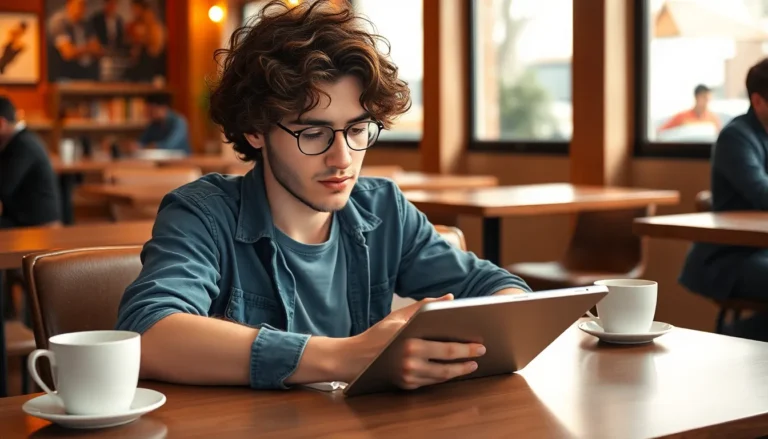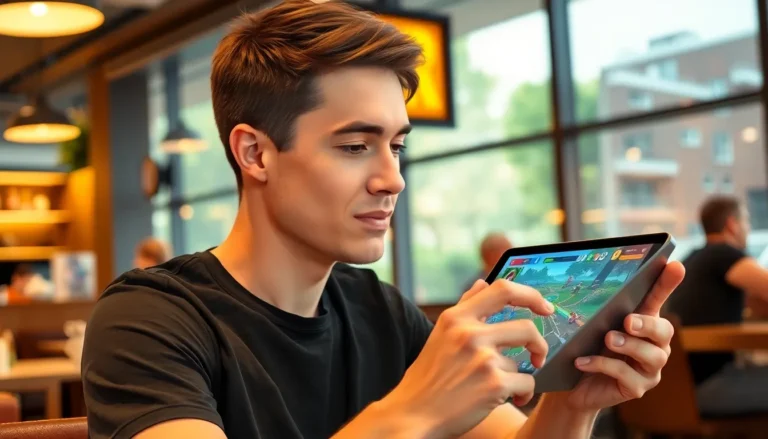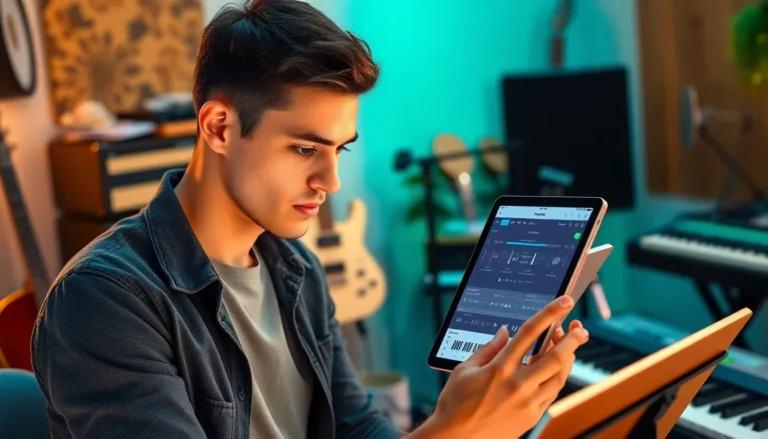Table of Contents
TogglePicture this: you’re at a crucial meeting or enjoying a quiet dinner, and suddenly your phone decides to play hide and seek with your attention. That’s right—your iPhone’s ringer is muted, leaving you blissfully unaware of important calls or texts. It’s like your phone’s on a silent retreat while you’re missing out on life’s little moments.
Understanding The Mute Function
The mute function on an iPhone serves to silence calls, alerts, and notifications. Users often activate this feature unknowingly, leading to missed communications. During situations like meetings or family gatherings, this setting can enhance focus by minimizing distractions.
Turning the mute switch, located on the left side of the iPhone, silences the ringer. A visual indicator displays on the screen when the phone is muted, often overlooked by users.
Silence mode affects all incoming sounds, including text message alerts and app notifications. Users who rely on their phones for important updates might find this setting frustrating.
Changing mute status can seem challenging for some. Awareness of this function is essential, especially in professional environments where timely communication is crucial. Adjusting volume settings can also prevent subsequent issues by ensuring users hear calls and alerts properly.
Users may want to explore alternative settings in the Control Center. Tapping on the bell icon or adjusting the volume slider provides a quick solution. This method allows for immediate unmuting without needing to navigate through multiple menus.
Recognizing the impact of the mute function fosters better phone management. Increased understanding leads to fewer missed calls and messages. By staying informed about the mute function, users enhance their ability to stay connected.
Checking The Physical Mute Switch

Checking the physical mute switch plays a crucial role in managing an iPhone’s ringer. Users often overlook this simple step, which can prevent missed calls and notifications.
Locating The Mute Switch
Finding the mute switch is straightforward. It’s located on the left side of the iPhone, above the volume buttons. Users can easily spot it because it’s a small switch that moves up or down. When it’s down, the ringer is usually off. Glancing at the device’s screen often reveals a visual indicator that confirms the mute status.
How The Mute Switch Works
The mute switch functions to silence all incoming alerts. When activated, this switch disables sounds for calls, messages, and app notifications. Flipping the switch back up reactivates the ringer. Ensuring it’s not muted guarantees that important calls and texts are heard. Users should remember that the mute switch affects the overall sound, including emergency alerts. Understanding its operation helps maintain connectivity, particularly during critical moments.
Adjusting Volume Settings
Adjusting volume settings can make a significant difference in hearing calls and notifications. Several options are available for users to ensure their iPhone ringer is active.
Accessing Volume Controls
Accessing volume controls requires a simple process. Users can adjust the ringer volume using the buttons on the left side of the device. Pressing the upper button increases the volume while pressing the lower button decreases it. The current ringer volume displays on the screen, allowing users to see the changes instantly. If the volume is set too low, adjusting it upward ensures that important alerts are heard. Enabling sound involvement pertains to critical calls while providing additional notification benefits.
Using The Control Center
Using the Control Center provides quick access for ringer adjustments. Users can swipe down from the upper right corner of the screen to open it on iPhone models without a Home button. For older models, swiping up from the bottom of the screen achieves the same result. The volume slider, found on this menu, allows for swift ringer volume modifications. Moving the slider upwards increases the volume, ensuring greater audibility for notifications. Enabling sound in this area proves invaluable for maintaining connectivity and staying informed.
Restarting Your Device
Restarting the iPhone can resolve minor glitches affecting the ringer. This simple step often restores sound functionality, ensuring users don’t miss important calls.
When To Restart
Consider restarting the device when the ringer remains silent despite adjustments. Checking for a frozen screen or unresponsive apps also signals a potential need for a restart. If sound issues persist even after confirming the mute switch is in the correct position, rebooting the device may help. Frequent notifications or alerts going unnoticed indicate that a reset could address the problem effectively. Restarting offers an easy solution for troubleshooting software-related sound concerns.
Steps To Restart Your iPhone
Start by holding the side button and one of the volume buttons simultaneously, depending on the iPhone model. Release the buttons once the slide to power off option appears on the screen. Slide the button across to power down the device completely. Wait for about 30 seconds before pressing the side button again to turn the iPhone back on. Observe the Apple logo indicating the device is rebooting. Once it powers up, check the sound settings to ensure the ringer is active.
Software Updates
Staying current with iOS updates is crucial for optimal iPhone performance, including ringer functionality. These updates often include bug fixes that address sound issues and enhance device responsiveness.
Importance Of Keeping iOS Updated
Keeping iOS updated enhances overall device performance. It ensures compatibility with apps and features, including the ringer. Regular updates may also include security patches that protect user data. Maintaining the latest operating system version can prevent glitches that silence notifications unexpectedly. Users benefit from improved battery life and performance, aiding in uninterrupted connectivity.
How To Update Your iPhone
Updating an iPhone is straightforward. Open the Settings app first and select General. Tap Software Update next to check for available updates. If an update is available, follow the prompts to download and install it. Ensure the device is connected to Wi-Fi and has sufficient battery life to complete the update process smoothly. After the update, verify that the ringer functions properly to prevent any missed calls or alerts.
Understanding how to unmute the iPhone ringer is essential for staying connected in today’s fast-paced world. By being aware of the mute switch and adjusting volume settings, users can ensure they don’t miss important calls or notifications. Regularly checking these settings can prevent frustrating moments during crucial times.
Troubleshooting sound issues and keeping the device updated further enhances the iPhone’s performance. With these simple steps, users can maintain optimal connectivity and stay informed about vital communications. Taking control of the ringer functionality allows for a seamless blend of personal and professional life, ensuring that no important message goes unnoticed.