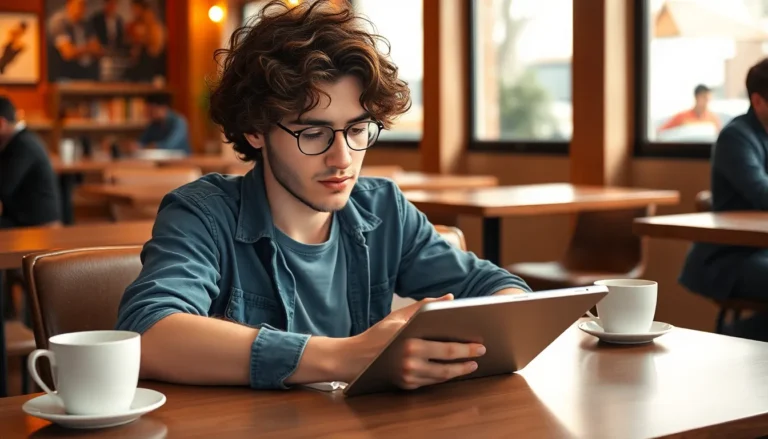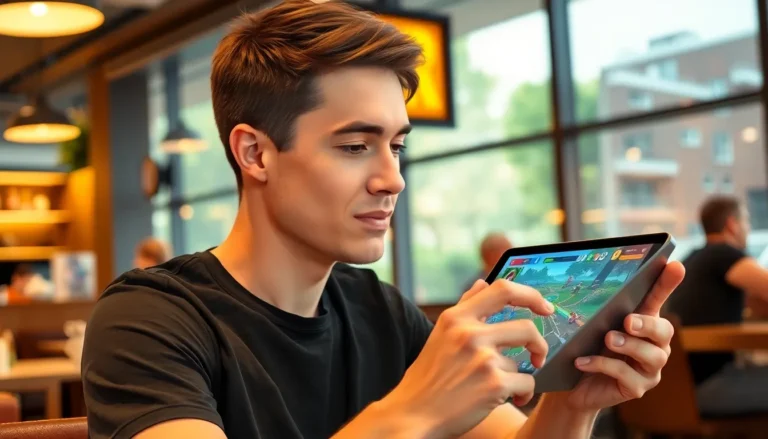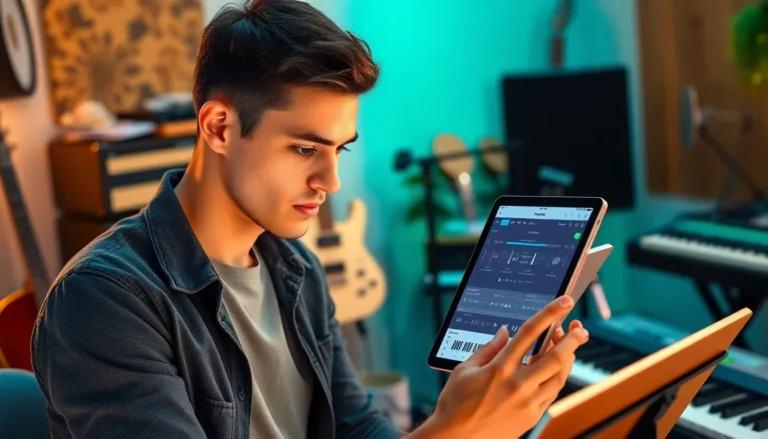Table of Contents
ToggleCapturing that perfect shot on an iPhone can feel like a high-stakes game of chance. You know the moment is fleeting, and you want to be in it, not just behind the lens. Enter the timer feature—your secret weapon for snapping selfies, group photos, or those artsy shots that make you look like a pro.
Understanding The Timer Feature
The timer feature on the iPhone camera empowers users to capture photos with greater ease and flexibility. This tool is especially useful for those who want to join in on the fun without being behind the lens.
What Is The Timer Function?
The timer function allows users to set a countdown before the camera takes a picture. This feature typically provides options for 3 seconds or 10 seconds, giving ample time for positioning or gathering people into the frame. Activation of the timer is straightforward, requiring only a few taps in the camera app. Once engaged, the countdown appears on the screen, accompanied by a sound cue, enhancing the user experience and anticipation of the shot.
Benefits Of Using The Timer
Using the timer offers various advantages. First, it enables users to take self-portraits or group photos without needing someone else to press the shutter. Second, the added seconds allow for adjustments in pose or composition, ensuring everyone looks their best. Third, timers can also minimize camera shake, resulting in clearer images, especially in low-light situations. Moreover, the timer feature encourages creativity, allowing users to experiment with angles and settings that may not be possible while holding the camera.
How To Access The Camera App

Accessing the Camera app on an iPhone is straightforward. It takes just a few steps to begin capturing images.
Opening The Camera App
To open the Camera app, users can tap the camera icon found on the home screen. Swiping left from the lock screen also quickly opens the camera. Additionally, using Siri can streamline this process; a simple command like “Hey Siri, open the camera” works well. Users can also locate the Camera app in the App Library by swiping left until reaching that section.
Navigating The Interface
After opening the Camera app, an intuitive interface awaits. Users see various options at the bottom, including Photo, Video, and Portrait modes. Switching between these modes is simple; just tap the desired option. The viewfinder displays the camera’s perspective, making it easy to frame shots. Users find buttons for capturing photos, starting videos, and toggling filters. They can also access additional settings through the gear icon, allowing adjustments to aspects such as resolution and grid lines.
Steps To Set The Timer On An iPhone Camera
Setting the timer on an iPhone camera is a straightforward process. Users can easily capture moments while participating in photos.
Selecting The Timer Option
Accessing the timer option begins in the Camera app. Tap on the arrow at the top of the screen to reveal additional settings. From there, look for the timer icon, which resembles a clock. Tap it to activate the timer feature. Choosing this option opens settings for further adjustments. The visual representation makes it easy to identify. Users can see the selected duration once the timer is activated.
Choosing The Timer Duration
Selecting a duration for the timer enhances photo opportunities. Typically, the iPhone offers two choices: 3 seconds and 10 seconds. Users can make a selection based on their needs. For a quick selfie, 3 seconds fits well. Opting for 10 seconds allows more time to position properly. After tapping the desired duration, the camera returns to the main shooting interface. A visual countdown may appear when the shutter is triggered, ensuring users are ready for the shot.
Using The Timer For Different Scenarios
The timer feature on an iPhone camera accommodates various photography scenarios. Users can easily capture moments and ensure they’re included in every shot.
Taking Selfies
For selfies, the timer simplifies the process. Activating the timer allows users to pose without the need for assistance. Select the 3-second option for quick shots. This short countdown provides just enough time to get ready for the perfect expression. Users can experiment with angles and backgrounds, ultimately enhancing their selfies. Capturing spontaneous moments becomes effortless, ensuring that no special occasion goes unphotographed.
Group Photos
Group photos present a unique challenge. The timer feature becomes invaluable in these scenarios. Selecting the 10-second timer gives everyone time to gather and strike a pose. This extended countdown reduces the last-minute rush and helps avoid awkward expressions. Everyone can fit into the frame after arranging themselves comfortably. Clear shots with minimal camera shake become achievable; this results in beautifully composed images. Utilizing the timer makes group gatherings memorable, preserving shared experiences that friends and family can cherish.
Common Issues And Troubleshooting
Users may encounter certain challenges while using the timer feature on their iPhone camera. Addressing these issues can enhance the photography experience.
Timer Not Working
The timer feature might not activate for a variety of reasons. Checking the Camera app settings first can help identify the issue. Ensure that the timer icon appears clearly on the screen; if it doesn’t, restarting the app often resolves minor glitches. Users should also verify that they’ve selected either the 3-second or 10-second countdown option. If the problem persists, restarting the iPhone is a simple fix that usually resolves app-related issues.
Camera App Glitches
Occasionally, the Camera app may experience glitches that impact functionality. Users may notice the screen freezing or the timer failing to engage properly. Closing the app and reopening it often resolves such glitches. Clearing storage space can also improve performance; a lack of storage can lead to sluggishness or app crashes. If these steps do not work, updating the iPhone to the latest iOS version ensures optimal app performance.
Using the timer feature on an iPhone camera transforms how users capture moments. It not only allows for more creativity and flexibility but also ensures everyone can be included in the shot. With just a few taps, users can set up stunning selfies or group photos without the hassle of needing an extra hand.
This handy tool enhances the overall photography experience by minimizing shake and enabling thoughtful composition. Whether capturing spontaneous gatherings or planned portraits, the timer function proves to be an essential ally for anyone looking to elevate their iPhone photography game. Embracing this feature can lead to memorable images that tell a story and preserve cherished moments for years to come.