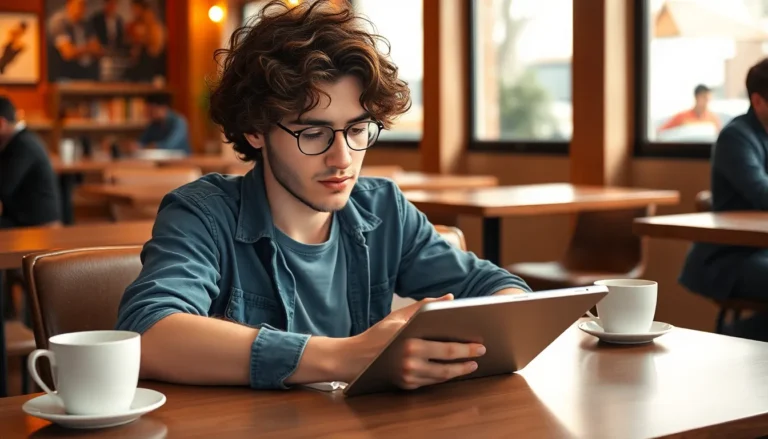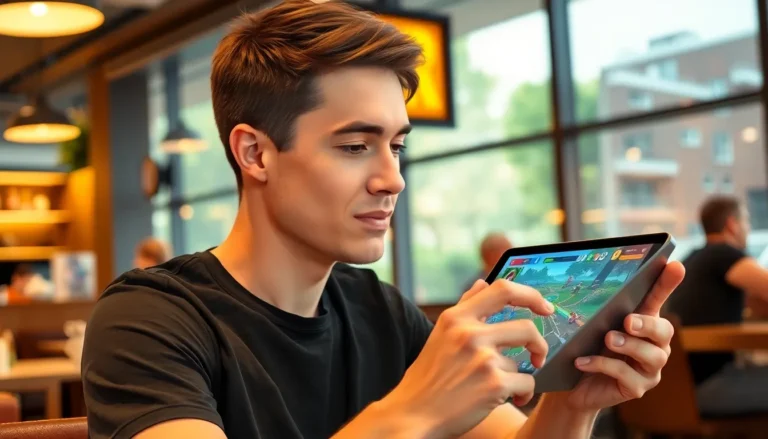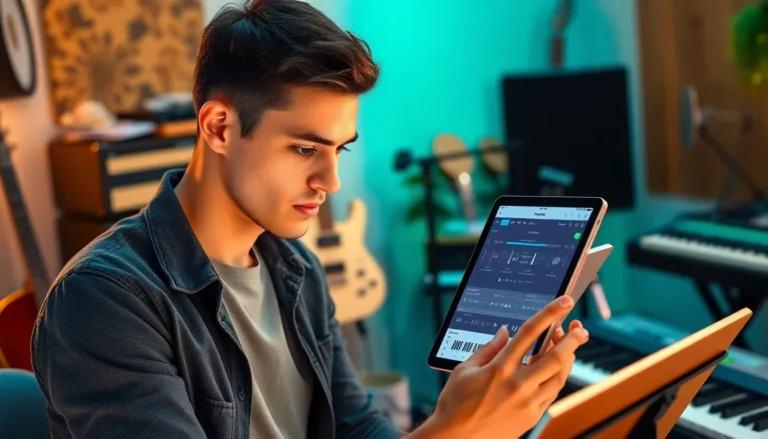Table of Contents
TogglePicture this: you’re in a meeting, your iPhone 14 is on mute, and you suddenly realize you’ve missed a crucial call. Panic sets in as you fumble through settings like a contestant on a game show. Don’t worry, it’s not just you—muting and unmuting can feel like a secret handshake only tech wizards know.
Understanding Mute and Unmute Functions
Managing mute settings on an iPhone 14 ensures users don’t miss essential calls or notifications. Users often overlook these functions, leading to unnecessary frustrations.
Importance of Muting and Unmuting
Muting serves significant benefits in various contexts. It prevents disruptions during meetings and social gatherings. Users appreciate maintaining privacy while listening to audio without disturbing others. Unmuting restores the ability to receive calls and alerts, keeping individuals connected. Its proper use enhances communication effectiveness and maintains social etiquette.
Common Scenarios for Muting
Several situations frequently lead to muting an iPhone 14. Meetings and conferences often require silence to avoid interruptions. During movie screenings or performances, users mute their devices to respect others. Additionally, while driving, muting minimizes distractions, allowing focus on the road. Users apply these settings in various environments, enhancing convenience and respect for those around them.
How to Unmute iPhone 14 Using the Mute Switch

Unmuting the iPhone 14 using the mute switch is a straightforward process. Users can easily manage their sound settings and avoid missing important notifications.
Locating the Mute Switch
Finding the mute switch on the iPhone 14 is simple. It’s located on the left side of the device, above the volume buttons. Users often notice a small switch that slides up and down. When the switch shows orange, the phone is muted. Positioning the device correctly helps in identifying the switch quickly.
Practical Steps to Unmute
To unmute the iPhone 14, flip the switch so that it no longer displays orange. A gentle press will suffice; no excessive force is necessary. After making this adjustment, the iPhone will resume sound notifications. Users can test it by receiving a call or message to confirm that the sound settings are back to normal.
Unmuting via Settings
Unmuting the iPhone 14 can also be achieved through the settings menu. This method offers users an alternative for quickly restoring sound notifications.
Accessing the Sound Settings
To access sound settings, open the Settings app, found on the home screen. Tap on “Sounds & Haptics” to view sound options. Users will find a range of settings here, including mute and volume controls. Checking the “Ringer and Alerts” section allows them to confirm if the phone is muted. Additionally, users can enable sound feedback in this menu, enhancing the overall functionality of their device.
Adjusting Volume Levels
Adjusting volume levels plays a crucial role in unmuting the iPhone 14. Users can modify the ringer volume using the physical volume buttons located on the side of the device. Pressing the upper button increases the volume, while the lower button decreases it. The volume slider displayed on the screen indicates changes in real time. Users can also adjust alerts and notification volumes from the “Sounds & Haptics” menu. Finally, setting “Change with Buttons” allows for convenient volume adjustments directly from the side buttons.
Troubleshooting Unmute Issues
Troubleshooting unmute issues on the iPhone 14 can involve several steps to ensure sound notifications return. Users may need to consider common settings that affect the device’s audio.
Checking Do Not Disturb Mode
Do Not Disturb mode can silence calls and notifications. Users activate this feature when they wish to focus without interruptions. To check if it’s enabled, swipe down from the upper-right corner of the screen to access the Control Center. A crescent moon icon appears when Do Not Disturb is on. By tapping this icon, users can disable the setting. Alternatively, accessing Settings allows for more control over Do Not Disturb preferences, including scheduled times for activating and deactivating the feature.
Restarting Your iPhone 14
Restarting the iPhone 14 can resolve minor software glitches affecting audio settings. To restart, press and hold the side button and either volume button until the slider appears. Users then slide to power off the device completely. Once powered off, waiting a few seconds before turning it back on can help clear temporary issues. After the iPhone restarts, all sound settings should reset, helping to restore normal functionality. Regularly restarting devices can maintain optimal performance and alleviate any minor technical problems.
Managing the mute settings on an iPhone 14 doesn’t have to be a source of frustration. By understanding how to unmute the device and recognizing when it’s necessary to adjust these settings, users can ensure they stay connected without missing important calls or notifications.
Utilizing the physical mute switch or adjusting settings through the menu provides quick solutions. Troubleshooting steps like checking Do Not Disturb mode or restarting the device can also help resolve any lingering issues.
With these strategies in hand, users can enjoy a seamless experience with their iPhone 14, making communication more effective and enjoyable.